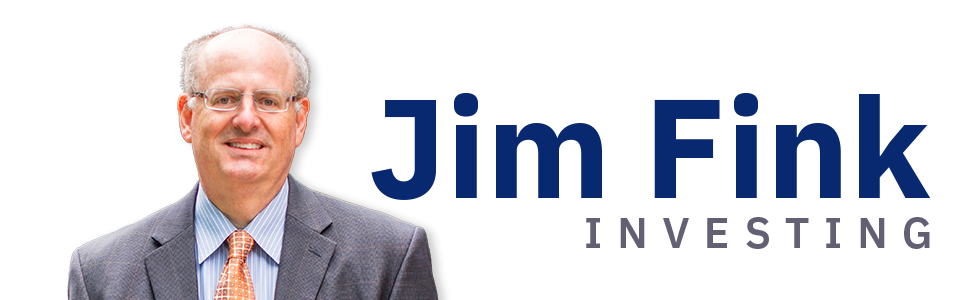FAQ
VIDEO TOUR: How to navigate the website
I’ve lost my password and can’t log into the website. How can I retrieve it?
If you ever forget your password, you can retrieve it yourself using the “Forgot your password?” link next to the “Log In” button on the website’s home page.
Simply enter your email address in the “Email address” box and click the “Forgot your password?” link. Within a minute or so, you’ll receive an email with your password in your inbox.
To maintain maximum security after using this process, we recommend that you proceed to change your password.
How to change your postal address, email address and password
There are two ways to update your account:
- Do-It-Yourself
- With a Customer Service Representative
If you need to update your postal address, email address, or password, please log into the Velocity Trader website and then click on “My Account” in the top-right of the website. Choose the “Contact Info” and “Password” tabs to enter your new information.
While logged into “My Account,” you can also choose “Notifications.” Checking and unchecking these boxes controls what kind of email we send you.
On the “Notifications” tab, please be sure that “Issue Notifications, Trade Alerts, and Flash Alerts” is always checked, since unchecking that box means that you won’t receive Jim’s critical Trade Alert emails.
If you have any questions about your account or would like help in changing your account information, please contact our friendly Customer Service representatives.
We are open Monday through Friday, from 8:30 a.m. until 6:00 p.m. ET. Our phone number is 1-202-978-3606 and our email address is customerservice@jimfinkinvesting.com.
If you continue to have trouble logging in, please contact Customer Service at 1-202-978-3606 and our email address is customerservice@jimfinkinvesting.com during normal business hours for help.
What is Jim Fink’s Ten-Year Seasonality Indicator App?
This amazing software application, developed especially for Jim Fink’s Options for Income and Velocity Trader services by a generous long-term member, is unavailable anywhere else. With this software, you can quickly look up a stock selection’s ten-year price history and find out its value in a seasonal context. If a certain stock usually gains in value during a certain time of the year, the Seasonality App will give you that information.
A User’s Guide is built into the app. Simply press F1 to get to it.
Please note that the Seasonality Indicator is intended for PCs, not Macs.Some Apple-based members successfully use this workaround:
- Download the free WineBottler tool from http://winebottler.kronenberg.org
- Install by dragging wine and winebottler to Applications
- Start winebottler
- Pick advanced, rightmost tab
- Under program to install pick the seasonality3 that you downloaded
- Radio button should be set to this is an installer
- Bottom right click install
- After the install make sure the program to be run by winebottler is correct
- By default it’s the uninstall so change to the exe
As an Options for Income and/or Velocity Trader member, you are welcome to use the app for your personal trading. Keep in mind that historical price patterns are unstable and could be temporary and coincidental. There is no guarantee that future price patterns will mimic the past.
Important Setup Change
Starting with version 3.0, the Seasonality Navigator uses a new source for historical stock closing prices. The historical stock data is free, but you need an account. Go to www.tiingo.com and create an account.
After you create an account, you’ll get an email. Click on the link in the email to confirm your email address.
Then go to https://api.tiingo.com/docs/general/connecting to get your Authorization Token. Copy and paste that token into the app when it asks for it.
If you already have a Tiingo Authorization Token for the VT Seasonal Velocity Scanner, you don’t need to get a second one for the OFI Seasonality Navigator.
Note: Be sure to read the italicized download notes below.
The left-hand side of the seasonality app is a summary table of how each stock ticker symbol has per-formed over the past 10 years between the date in the top-left corner (which is adjustable) and the options expiration date over the next six months. The numbers are between 0 and 100 and represent the percentage of years where the stock rose in value. Consequently, the number “70″ means that the stock rose between the start date and a particular month’s options expiration date in seven of the past ten years.
The right-hand side of the seasonality app shows the specific rates of return each stock has generated during each year of the past 10 years between the start date and each month’s option expiration date. The detailed rates of return offered on the right-hand side of the app are useful for determining the strength of the seasonality. A stock that has generated double-digit percentage rates of return in all of its up years is a better bet to continue generating positive returns in future time periods than a stock that has generated 0.4 percent rates of return in many of its up years.
Frequency of gains (left-hand side of app) and strength of gains (right-hand side of app) are both important components of seasonality analysis.
Download Notes:
- The software is an .exe file so your browser may warn you about downloading harmful applications from the internet. If you receive a warning or a popup you may click to accept in order to download this install file. This software is NOT infected with a virus.
- This application will only run on a Windows PC.
- Disclaimer: Due to the complex nature of today’s antivirus software, false positives can be detected for any legitimate software. A false positive detection occurs when antivirus software checks a string of code in an uninfected application and matches it with a known string in a virus, but this does not necessarily mean the segment of code is malicious. The developer and system administrator have scanned the Seasonality3 application to 56 known antivirus and malware programs and found only 3 out of 56 false positives have been reported. We are confident this application is safe to use and are currently reaching out to the three vendors to dispute the false positives.
How Can I Receive Trade Alerts by SMS/TXT?
If you also want to receive trade alert notifications by text/SMS message to your mobile phone (normal message rates apply), go to your account Dashboard (located above in the menu bar of www.jimfinkinvesting.com).
In the “Your Account” dropdown menu, click on “Manage My Account”. If prompted, login with your website credentials. In the top left, you will find your User Information. Add your mobile number by clicking Edit Info and entering your mobile number in the mobile phone field.
You will then start to receive TXT/SMS alerts for your active subscription/s.
How Do I Change My Email Address?
To change your email address please contact our Customer Service department:
Email us at: CustomerService@JimFinkInvesting.com
Or
Call toll-free: 202-978-3606
Customer Service hours are Monday through Friday from 9AM-5:30PM (Eastern).
Because website access is based on your email address you will need to set up a new password and confirm your email address through our account creation process after customer service makes the change.
How can I access my Jim Fink subscription?
This is my first experience with Jim Fink. How do I access my subscriptions?
To access your subscription for the first time and as a new Jim Fink customer, you’ll need first to register with Eagle Financial Publishing and create a password.
Using the email address you used to purchase:
1: Go to the account setup page here.
2: Enter the email address you used to purchase your Jim Fink subscription (this is important or we will not be able to automatically associate your purchase with your login to access that subscription).
3: Select a secure password – the system will guide you to create a secure password.
Your screen should look like this (using your email address):
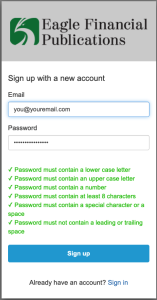
4: Click the blue “Sign up” button.
5: We will email you a code to input into the next screen, which looks like this…
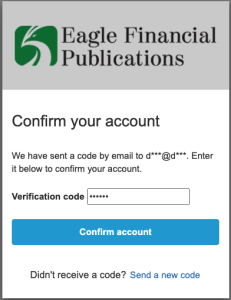
6: Input the correct verification code you received and click the “Confirm account” button.
7: You will be logged into your account and can then proceed to the member’s section of the Jim Fink website.
Please note: it is important that you use the email address here that you used when you subscribed.
If you need more help with this process, contact our Customer Service Department during regular business hours. Our phone number is 1-202-978-3606 and our email address is customerservice@jimfinkinvesting.com
I’ve lost my password and can’t log into the website. How can I retrieve it?
If you ever forget your password, you can retrieve it yourself using the “Forgot your password?” link next to the “Log In” button on the website’s home page.
Simply enter your email address in the “Email address” box and click the “Forgot your password?” link. Within a minute or so, you’ll receive an email with your password in your inbox.
To maintain maximum security after using this process, we recommend that you proceed to change your password – see how to update your account information in the next question.
If you continue to have trouble logging in, please contact Customer Service at 1-202-978-3606 and our email address is customerservice@jimfinkinvesting.com during normal business hours for help.
How can I update my postal address, email address and password? How can I change the kind of emails I receive from Jim Fink?
There are two ways to update your account:
1. Do-It-Yourself
If you need to update your postal address, email address, or password, please log into the Velocity Trader website and then click on “My Account” in the top-right of the website. Choose the “Contact Info” and “Password” tabs to enter your new information.
While logged into “My Account,” you can also choose “Notifications.” Checking and unchecking these boxes controls what kind of email we send you.
On the “Notifications” tab, please be sure that “Issue Notifications, Trade Alerts, and Flash Alerts” is always checked, since unchecking that box means that you won’t receive Jim’s critical Trade Alert emails.
2. With a Customer Service Representative
If you have any questions about your account or would like help in changing your account information, please contact our friendly Customer Service representatives.
We are open Monday through Friday, from 8:30 a.m. until 6:00 p.m. ET. Our phone number is 1-202-978-3606 and our email address is customerservice@jimfinkinvesting.com.
How can I receive new trade Alerts via text messages to my phone?
You should already be set up to receive Trade Alerts via text messages to your phone if you provided your mobile number during the checkout process. If you have any questions about Trade Alerts, or to confirm or change your phone number, please call our friendly Customer Service representatives.
We are open Monday through Friday, from 9:00 a.m. until 5:00 p.m. ET. Our phone number is (202) 978-3606.
Provide your name and phone number in the email and tell us you want to begin receiving JimFink’s Inner Circle Trade Alerts via your phone.
Once we receive your email, your number will be added to the texting system. You will continue to receive Trade Alerts through email too.
If ever you want to stop this service, simply text back STOP and we’ll take you off the list to receive text messages. Alternatively, you can call or email our Customer Service team to be taken off of the list.
How do I renew or cancel my membership?
Please call our friendly Customer Service representatives.
We are open Monday through Friday, from 8:30 a.m. until 6:00 p.m. ET. Our phone number is 1-202-978-3606 and our email address is customerservice@jimfinkinvesting.com.
Can I enter old trades?
As a new member, should I enter old trades or wait for new ones?
Most new members wait for new Trade Alerts. Options for Income (OFI) trades come out every Thursday and Velocity Trader (VT) trades come out every Tuesday except for on major holidays.
When looking at the homepage, please note that each trade is labeled as either New Trades or Rolls next to the Alert date. New members should NOT use the Rolls to initiate new trades. Rolls are only relevant after you’ve been in the service for a few months and have older positions that need to be “rolled”.
If you aren’t able to immediately trade an OFI Alert with the other members because your options account isn’t ready, for example, don’t worry: OFI put credit spread trades can be initiated exactly as written any time within eight market days after they’re posted. Please read about Jim’s 8-Day Fill Rule before entering an order.
VT trades, however, are much shorter term and should probably be avoided if you’re not able to get into them in the first two trading days after the Alert is issued.
How much money do I need to start trading stocks? What about options?
The amount of money you initially need for investing depends on several factors.
Some brokers require a minimum dollar amount, generally about $250, to open an account. And if you wish to trade the option spreads that we recommend in a few of our services, you will need a margin account. Due to Federal requirements, all margin accounts require a $2,000 minimum balance.
Stocks
Most of the Jim fink’s services simply recommend the purchase of stocks. And, because you may buy as little as one share of stock, it’s possible to purchase a small portfolio of stocks with as little as $1,000. Just keep two things in mind:
Diversification – Holding less than 10 stocks is considered by many to be a risky investment strategy. Investing in 10-30 stocks at a time is more advisable.
Fees – If you pay, for example, $7 in broker fees to buy each of 10 stocks with a combined value of $1,000, you will have paid $70 divided by $1,000, or 7% in fees. And you’ll have to pay another $70 to sell them all eventually. That’s way too much to pay in fees.
If these two factors make you want to amass more money before buying individual stocks, it’s perfectly fine to just put some of your money in a rainy day cash fund and the rest in the SPY (S&P 500) ETF. Once that grows into a few more thousand, then come back and see us.
Options
Options contracts can usually be bought for just a few hundred dollars each, but you absolutely need to fully understand the risk of loss and any margin requirements associated with them first.
With our most popular options service, Options for Income, you would put $500 at risk with each single-contract trade. Because we typically have about 40 trades open at once, that would necessitate your having $20,000 available to invest. However, because you will want some extra cash available for rolls and to avoid an early margin call in case the market turns south, we recommend $25-30,000 as a better starting point.
But since you will only be adding two new positions to your OFI portfolio each week (roughly 8 each month), it will take you almost five months to build up to 40 open positions. So some new OFI members begin with just $2,000-10,000 in their accounts and add more as needed. Remember that Federal regulations require that you maintain a balance of at least $2,000 in any margin account.
My question isn’t answered here, how can I contact you for more help?
Please contact our Customer Service department via email CustomerService@JimFinkInvesting.com.
How is Jim Fink associated with Bryan Perry, Mark Skousen, Jim Woods, Bob Carlson, George Gilder, Hugh Grossman, and Jon Johnson?
Jim Fink, Bryan Perry, Mark Skousen, Jim Woods, Bob Carlson, George Gilder, Hugh Grossman, and Jon Johnson are part of the Eagle Financial Publications group of financial investment advisors.
Who is Jim Fink?
Jim Fink is chief investment strategist for Seasonal Stock Alert, Options for Income, Velocity Trader, and Inner Circle. He has traded options for more than 30 years and generated personal profits turning $50,000 into over $5 million.
Hopelessly overeducated, Jim holds a bachelor’s degree from Yale University, a master’s degree from Harvard’s Kennedy School of Government, a law degree from Columbia University, and an MBA from the University of Virginia’s Darden School of Business. For good measure, he has been a member of the Illinois and D.C. bars.
Prior to starting his services, and when not incurring student loans hiding out in academe, Jim practiced telecommunications regulatory law for nine years until he realized that he made more money trading stock options than writing briefs. After attending business school, Jim switched gears to the investment realm full-time, working for a university endowment, a private wealth management firm, an insurance and financial planning company, and as a Senior Analyst for an online investment newsletter service that encourages the wearing of funny hats.
A possible but unlikely descendant of legendary brawler and boatman Mike Fink, Jim defies his heritage, believing that investing success requires patience and analysis, not swashbuckling bravado. Besides his passion for analyzing and writing about stocks, Jim likes to hike in the desert Southwest, vacation in Las Vegas, play softball and tennis, and watch his son compete on the tennis court.
How to Optimize Delivery to Your Email Account
Unsolicited email, commonly referred to as SPAM, poses a major challenge when it comes to delivering the emails that YOU have paid us to deliver. As the volume of SPAM increases, ISPs and have become increasingly zealous in their filtering efforts. We have partnered with the industry’s leading delivery experts to do everything we can to ensure delivery of our emails, but there are a few steps you should take on your end to guarantee delivery.
If you suspect that you are not receiving your newsletter or trading services from Mark Skousen, or you notice sporadic delivery, you should be sure that our email address is included on your “whitelist” or “approved senders list.”
Here are the 2 most important steps you can take toward guaranteeing delivery of our alerts:
- Add our address (financial@alert.eaglefinancialpublications.com) to your address book
- Ask your Internet Service Provider’s technical support (or your company’s email administrator) to add our sender information to their SPAM filter’s whitelist:
- Our sending address: financial@alert.eaglefinancialpublications.com
- Our mailservers’ IP addresses:
- 96.46.139.129
- 96.46.139.130
Please consider the following tips and adjust your email client to ensure that you don’t miss a single alert or hotline.
AOL
For AOL version 9.0: you can ensure that valued e-mail is delivered to your Inbox by adding the sending address to your “People I Know” list.
- Open the latest alert or hotline from Mark Skousen.
- Click the Add Address button (over on the right) to add that sender to your “People I Know” list.
Alternatively, you can simply send an e-mail to financial@alert.eaglefinancialpublications.com
Even if the e-mail you send doesn’t get through (for whatever reason), the act of sending it does the job of putting the address into your “People I Know” list–and that’s what counts.
If you’re using an earlier version of AOL, you’ll need to set your Mail Controls instead. Here’s how:
- Go to Keyword Mail Controls.
- Select the screen name your alerts and hotlines are coming to.
- Click Customize Mail Controls For This Screen Name.
For AOL version 8.0: Select Allow email from all AOL members, email addresses and domains.
- Click Next until the Save button shows up at the bottom.
- Click Save.
For AOL version 7.0: In the section for “exclusion and inclusion parameters”, include the domain of the “From” address (markskousen.com).
Yahoo
To ensure that alerts and hotlines are delivered to your Yahoo Inbox (not the Bulk Mail folder), you can instruct Yahoo to filter it to your Inbox. Here’s how:
- Open your Yahoo mailbox.
- Click Mail Options.
- Click Filters.
- Next, click Add Filter.
- In the top row, labeled From header:, make sure contains is selected in the pull-down menu.
- Click in the text box next to that pull-down menu, then enter the address financial@alert.eaglefinancialpublications.com
- At the bottom, where it says Move the message to, select Inbox from the pull-down menu.
- Click the Add Filter button again.
Hotmail
If you’re using Hotmail, you can ensure that alerts and hotlines are delivered to your Inbox by adding the “From” address to your Safe List. Here’s how:
- Log on and click the Mail tab to get into your mailbox.
- Click Options (it’s over at the top right, next to Help).
- Click Junk e-Mail Protection.
- Select Safe List.
- In the space provided, enter the address financial@alert.eaglefinancialpublications.com
- Click Add.
- When you see the address you entered in the Safe List box, click OK.
Alternatively, you can add the “From” address to your Contacts list:
- Open the most recent e-mail from the sender you want to whitelist.
- Click the Save Address button. (It’s over to the right in the line of options just above the e-mail.)
- Click OK.
Outlook 2003
If you’re using Outlook 2003 for your e-mail, you can make sure alerts and hotlines are delivered to your Inbox by letting Outlook know you consider it safe. There are a few ways you can do this:
- Open any e-mail alert or hotline, then add the sender (financial@alert.eaglefinancialpublications.com) or the sender’s domain (markskousen.com) to your Safe List by selecting Actions > Junk Email > Add Sender’s Domain to Safe Senders List.
Or…
- Add the address financial@alert.eaglefinancialpublications.com to Personal Contacts in your Outlook Address Book.
Earthlink
If you’re using Earthlink, you can make sure alerts and hotlines are delivered to your Inbox by adding the sending address to your Address Book. Here’s how:
- Click on Address Book (it’s over on the left, below your Folders).
- When your Address Book opens, click the Add button.
- On the Add Contact screen, find the Internet Information box.
- Enter the address financial@alert.eaglefinancialpublications.com into the top Email box.
- Click Save.
MSN
If you’re using MSN version 9 for your e-mail, you can make sure alerts and hotlines are delivered to your Inbox by adding the sending address to your Safe List. Here’s how:
- Click on Settings: E-mail | Junk e-mail (it’s at the bottom left of the screen, just above Calendar).
- On the E-mail settings screen, click Junk E-Mail Guard.
- Select Safe List.
- In the space provided under “Add people to the safe list”, enter the address financial@alert.eaglefinancialpublications.com
- Click Add.
For older versions of MSN, you add our sending address to your Safe List like this:
- Click on E-mail settings (it’s at the bottom left of the screen, just above Calendar).
- On the E-mail settings screen, click Junk Mail.
- Select Safe List.
- Click Add an item to this list.
- When the Add To Safe List box appears, enter the address financial@alert.eaglefinancialpublications.com
- Click Add.
Verizon
If you’re using Verizon for e-mail, you can ensure that alerts and hotlines are delivered to your Inbox by adding the “From” address to your Safe List. Here’s how:
- Go to your Verizon Inbox.
- Click Options.
- Select the Block Senders tab (near the top of the screen).
- On the Block Senders screen, you’ll see both a “Block Sender List” and a “Safe List”. In the space where it says, “Enter e-mail address or sub domain to always accept even if the domain is blocked”, enter the address financial@alert.eaglefinancialpublications.com
Gmail
If you’re using Google’s Gmail for e-mail, you can ensure that your alerts are delivered to your Inbox by either adding the sending address to your Contacts list or by marking any incorrectly filed e-mail as “Not Spam”. Here’s how:
- Open the latest issue of the e-mail you want to whitelist.
- Click the More Options link. It’s on the title line of the e-mail, over on the right, next to the date. (If you see “Hide Options” instead, then you already have the extra options visible and can just skip this step.)
- When the extra options are visible (just below the subject line), click the Add sender to contacts list link.
Alternatively, you can just send an e-mail to financial@alert.eaglefinancialpublications.com, and that will add the address to your Contacts list automatically.
Even if the e-mail you send doesn’t get through (for whatever reason), the act of sending it does the job of putting the address into your Contacts list–and that’s what counts.
If one of your alerts or hotlines has been filtered into the Spam folder, you can prevent that ever happening again:
- Click on the Spam link to open your Spam folder.
- Click on the wrongly filtered e-mail to open it.
- Click the Not Spam button at the top of the e-mail (right next to “Delete Forever”).
SpamCop
If you’re using SpamCop to filter your incoming e-mail, you can exempt alerts and hotlines from the filtering process by adding the “From” address to your Whitelist. Here’s how:
- Open your browser and go to this page: http://webmail.spamcop.net/
- Log into your SpamCop account.
- Click on the Options icon in the toolbar.
- Under Mail Management (in the middle), click SpamCop Tools.
- Select Manage your personal whitelist.
- Near the bottom, where it reads “Click here to add to your whitelist”, click on Click here.
- Enter the address financial@alert.eaglefinancialpublications.com in the first empty slot.
- Click Submit.
SpamAssassin
If you’re using Spam Assassin to filter your incoming e-mail, you can exempt alerts and hotlines from the filtering process by adding the “From” address to the Whitelist in your User Preferences. Here’s how:
- Search your hard drive for the spamassassin folder, then open it.
- In that folder should be a file named user_prefs. Open it with a text editor (Notepad, for example). If there is no such file, you can create it. The detailed instructions are at http://spamassassin.taint.org/doc/Mail_SpamAssassin_Conf.html.
- Make a new (blank) line in the file. On that line, enter whitelist_from, followed by the address financial@alert.eaglefinancialpublications.com
- Save the file and close it.
Spamkiller
If you’re using McAfee’s Spamkiller to filter your incoming e-mail, you can exempt alerts and hotlines from the filtering process by adding the “From” address to your list of Friends. Here’s how:
- On the Spamkiller sidebar, click Friends.
- Click Add.
- Enter the address financial@alert.eaglefinancialpublications.com
- Click the OK button.
Mailblocks
If you’re using Mailblocks to filter your incoming e-mail, you can exempt alerts and hotlines from the filtering process by adding the “From” address to your “Accept Mail From” list of addresses. Here’s how:
- In Mailblocks, click the Addresses tab.
- Select New.
- Enter the address financial@alert.eaglefinancialpublications.com
- In the Receiving Options, select Accept Mail From This Address.
- In the Other Options, make sure Display in People Picker is not selected.
- Click Submit.
- Click OK.
MailShield
If you’re using MailShield to filter your incoming e-mail, you can exempt alerts and hotlines from the filtering process by adding the “From” address to your list of Friends. Here’s how:
- On the MailShield toolbar, click Friends.
- Click Add.
- Enter the address financial@alert.eaglefinancialpublications.com
- Click the OK button.
MailWasher
If you’re using MailWasher to filter your incoming e-mail, you can exempt valued e-mail from the filtering process by adding the address financial@alert.eaglefinancialpublications.com to your list of Friends. Here’s how:
- In MailWasher, select Tools.
- Select Blacklist & Friends.
- On the right-hand side is the “Friends” list. Click the Friends Add button.
- Select Plain email address.
- Enter the address financial@alert.eaglefinancialpublications.com then click OK
- Click OK again.
CleanMyMailbox
If you’re using CleanMyMailbox to filter your incoming e-mail, you can exempt alerts and hotlines from the filtering process by adding our “From” address to your Whitelist. Here’s how:
- Click the Whitelist button.
- Add to the list the address financial@alert.eaglefinancialpublications.com
- Click the Submit List button.
Oddpost
If you’re using Oddpost to filter your incoming e-mail, you can exempt alerts and hotlines from the filtering process by marking it as “Not Spam”–but only if it has been incorrectly identified as spam in the first place. Here’s what to do:
- Find any e-mail alert or hotline that’s in your Probably Spam folder.
- Click on that e-mail to select it.
- Click the Move to Inbox and Mark as Not Spam button.
Spam Inspector
If you’re using Spam Inspector to filter your incoming e-mail, you can exempt alerts and hotlines from the filtering process. Here’s how:
- Open Outlook.
- On the Spam Inspector menu or toolbar, find and select Manage Friends List.
- In the Add a New Friend area, select E-mail.
- Enter the address financial@alert.eaglefinancialpublications.com
- Click the >> (add) button.
- Click Close.
Spam Interceptor
If you’re using Spam Interceptor to filter your incoming e-mail, you can exempt alerts and hotlines from the filtering process by adding the address financial@alert.eaglefinancialpublications.com to your list of Trusted senders. Here’s how:
- Open Spam Interceptor and select Authentication Lists.
- Click Trusted.
- Enter the address financial@alert.eaglefinancialpublications.com
- Click Add.
Spam Sleuth
If you’re using Spam Sleuth to filter your incoming e-mail, you can exempt alerts and hotlines from the filtering process by adding the address financial@alert.eaglefinancialpublications.com to your list of Friends. Here’s how:
- Open Spam Sleuth.
- From the File menu, select Configure.
- In the Friends category, make sure Active is selected.
- In the space provided for the list, make a new (blank) line and on it enter the address financial@alert.eaglefinancialpublications.com
- Click OK.
SpamButcher
If you’re using Spam Butcher to filter your incoming e-mail, you can exempt alerts and hotlines from the filtering process by adding the address financial@alert.eaglefinancialpublications.com to your Know Senders list. Here’s how:
- Open Spam Butcher and click the Configure button.
- Select the Known Senders tab.
- Under Known Good Senders and Recipients, click Add.
- Enter the address financial@alert.eaglefinancialpublications.com and click OK.
- Click OK.
Spameater
If you’re using Spameater to filter your incoming e-mail, you can exempt alerts and hotlines from the filtering process by adding the address financial@alert.eaglefinancialpublications.com to your list of Approved Senders. Here’s how:
- On the Spameater sidebar, click Filters.
- Select the Approved Senders tab.
- Click Add Filter.
- In the Address space, enter the address financial@alert.eaglefinancialpublications.com
- For Address Type, select Full Email Address.
- Click OK.
SpamNet
If you’re using Cloudmark’s SpamNet to filter your incoming e-mail, you can exempt alerts and hotlines from the filtering process by adding the address financial@alert.eaglefinancialpublications.com to your Whitelist. Here’s how:
- Open your Outlook Inbox.
- On the Cloudmark SpamNet toolbar, click Options.
- Click Advanced.
- Select the Whitelist tab.
- Click the Add button.
- Enter the address financial@alert.eaglefinancialpublications.com and click the OK button.
- Click OK again, then Yes, then OK one last time.
SpamPal
If you’re using SpamPal to filter your incoming e-mail, you can exempt alerts and hotlines from the filtering process by adding the address financial@alert.eaglefinancialpublications.com to your Whitelist. Here’s how:
- When SpamPal is running, find the SpamPal icon in your Windows system tray and right-click on it.
- Select Add to Whitelist.
- Enter the address financial@alert.eaglefinancialpublications.com
- Click Add.
What is your site’s privacy policy?
Eagle Financial Publications always respects your right to privacy. Full details on our privacy policy can be found here.